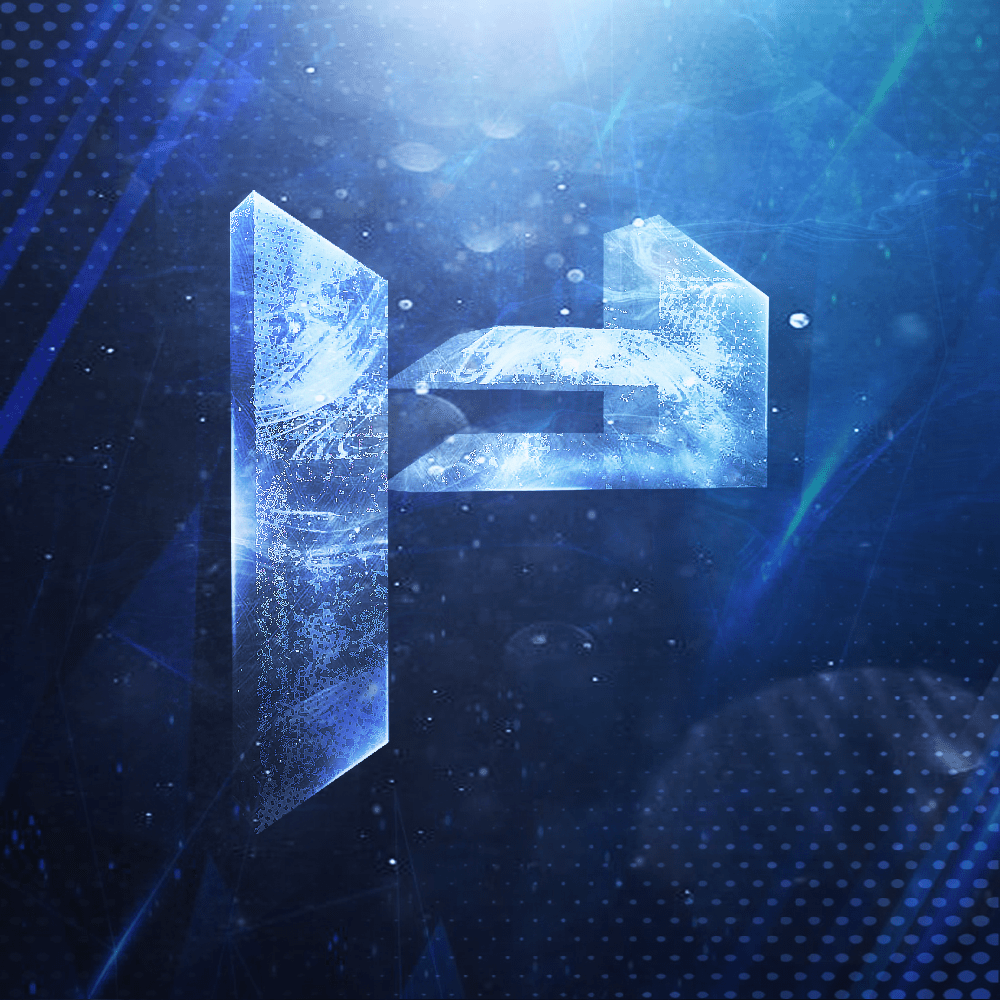Enter BIOS & Configure Boot
You must boot from the USB installer.
Steps:
1. Restart the PC.
2. During POST, repeatedly press the BIOS/boot key:
- Delete (most common)
- or F2, F10, F12, Esc (varies by vendor)
3. In firmware setup, open the Boot tab/menu.
4. Set the USB drive as Boot Option #1.
5. Save & Exit (usually F10). The system should reboot from USB.
2. During POST, repeatedly press the BIOS/boot key:
- Delete (most common)
- or F2, F10, F12, Esc (varies by vendor)
3. In firmware setup, open the Boot tab/menu.
4. Set the USB drive as Boot Option #1.
5. Save & Exit (usually F10). The system should reboot from USB.
TIP
Many PCs have a one‑time Boot Menu (often F12). Use it to pick the USB without changing permanent boot order.